9:00AM - 6:00PM
Monday to Sunday
Unfortunately, it his harder to back up an Android than it is to back up an Iphone. There are a series of steps that you must follow in order to back up all elements of your smart phone. However, if you do not have the patience for this you do have the option to pay for an all in one service such as My Backup Pro to have everything in one place.
Here are the free steps to backing up your Android:
You can back up your data the old fashioned way on a computer through connecting it by a USB. After connection, access your phones folders and copy to your computers. Since this is manual, you will have to update it every once in a while by going in and recreating the same procedure.
To back up your photos, you will need an app such as Photobucket, which allows for 10GB of free storage.
With Google, you can back up important things such as your contacts, calendar, phone settings, app data, and wifi passwords. However, it won’t work for all of your information.
If you wish to back up your SMS and Call Logs you can use an app such as SMS Backup + App. This app allows you to create a copy of all of this information and restore onto any new Android phone.
If you ever have any problems with a broken phone, contact SmartFix for help.
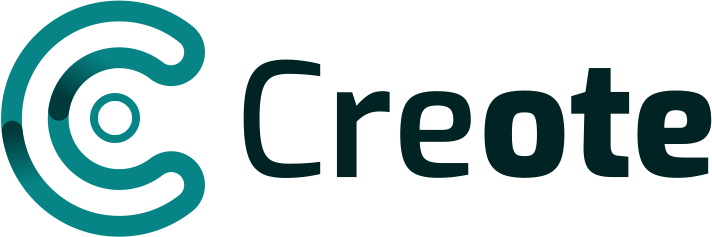
Denounce with righteous indignation and dislike men who are beguiled and demoralized by the charms pleasure moment so blinded desire that they cannot foresee the pain and trouble.
Read More